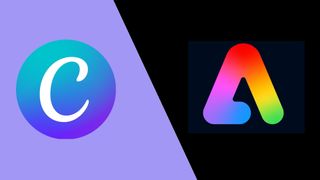In the battle of Canva vs Adobe Express, the winner could become a staple part of your classroom setup that ultimately helps your students -- but which is best for their learning needs and your teaching ones?
This guide aims to lay out all the important features of the two platforms to leave you with a clear idea of what they offer, where they fall short, and exactly which features you could use to enhance your instruction with the most ease.
Both tools are digital design platforms that allow you to design and create projects for use in teaching. That can mean creating digital artwork, or pieces you plan to print out and use in the classroom, for example. These can also be used by students for projects and beyond.
While Adobe has that long history of professional design software offerings, Canva has fast become one of the most well-known free online design tools thanks to a combination of ease of use and simple tools. But which is best for you?
Canva vs Adobe Express: Which is best?

Functions
Canva (available for K-12 in two versions: Canva for Education and Canva for Districts) functions as an online and app-based design tool that can be used across a number of devices. The idea is to offer smart digital design tools in a super simple to use way that works even for those totally new to the idea. It does this with a combination of clear icons for controls and step-by-step guidance, plus lots of templates from which to work.
Adobe Express comes from the more complex professional world of design software yet simplifies it for easy use by more people. This uses an app, which you can download to smartphones, tablets, and computers, but stores the creations in the cloud so you can jump between devices as needed. In this way the two are similar as both, when used in app form, allow for offline working. It is only Adobe that won't let you access it via the web without an app -- making Canva more widely accessible out of the two.
In both cases the tools allow you to edit images, text, video, and audio as well as offer pre-built graphics and stock photos, with lots of choice.

Features
Canva is all about the templates, with most project ideas already started in some example format, which can then be edited to suit your needs. You are also able to start from a blank form, if you want, but in most cases it's quicker and easier to use a template -- of which there are more than 250,000. These also make for very professional looking finishes with minimal effort and -- crucially -- time.
Canva is optimized for Chromebooks so can be used even on slower machines and works collaboratively. In this way it's useful for teachers working together but also for students working on class projects with the tool. Or combine the two and work on a brainstorming project as a class using the smart screen and personal devices in the classroom as a group.
Graph tools are a helpful feature, allowing you to create math-focused layouts with ease. The education specific features are also fantastic, allowing teachers to setup a class, invite students, and have everyone collaborate. The comments part here is helpful to make communication between students and teacher simple, even between lessons.

Adobe Express also uses templates to offer a quick and easy way to get started, including a search function. These are wide-ranging and include Posters, Wallpapers, Flyers, Cards, Resumes, Facebook posts, and more. The choice isn't as wide as Canva offers, but is a good way to get started and covers a lot of needs.
The Adobe Express software also uses AI tech, which makes dragging and dropping super simple. This is able to help you manipulate images with ease, as you'd intuitively expect to with touch controls, removing the complexity for you. Plus, being Adobe, you have more than 20,000 fonts and 175 million images to pick from in its extensive library of resources.
Other helpful tools include basic filters, enhancements, and blur effects, and the ability to easily remove backgrounds.
Both tools auto save so you don't have to worry about losing work as you progress through -- it also makes rolling back to previous states easy too.

Compatibility
Canva is a highly compatible software platform that is setup for use on most devices. Primarily it is an app, available on iOS and Android so it can be used across tablets and smartphones. You can also download it for Windows or Mac to be used on computers. It is also a web browser accessible software that has been optimized for Chromebooks.
Adobe Express is also very widely available in app form, although it can't be used via a web browser alone. You can download the app for iOS, Android, Samsung Galaxy, Microsoft, and Mac -- so it will work on most devices. A version is available as an extension for Chrome that has more basic functionality, including, crop, remove background, resize, convert to JPG, and convert to PNG.
Price
Both Canva and Adobe Express offer lots of their services for free. These also have premium tiers that allow you access to more features as required.
Canva Free gets you more than 250,000 templates, more than 100 design types, hundreds of thousands of photos and graphics, collaboration, and 5GB of cloud storage.
Canva Pro is charged at $119.99 per year, which offers all the free features and has brand kit upload options, one-click Magic Resize for images, more than 420,000 templates, 75 million images, videos and graphics, design saving for team use, 100GB of cloud storage, and social media scheduling for seven platforms.
You can also choose from Canva for Education (free for K-12), Canva for Districts (free for K-12), or Canva for Campus (for Higher Ed).
Adobe Express is free to use for the basic version, which could be enough for many students. This gets access to the many templates, tools and millions of fonts and images.
That Premium account is charged at $9.99 per month, or $99.99 per year, with a three-month free trial. This gets you a lot more content to choose from including images, fonts, refine cutout, resize and graphics groups, plan and scheduling of social media publishing, adding branding and logos in one tap, plus conversion and export from PDFs and other file types.

Uses
There are some great ways to take advantage of these tools in class but to get you started here are a few ideas.
For Adobe Express:
Create a brand
Have students come up with their own branding and logo to represent them, getting creative and having something of their personality they can inject into future projects.
Poster the class
Create visually striking posters for otherwise basic class-based posters such as health and safety, to show students how visuals can enhance content effectively.
Get social
Don't be afraid to incorporate social media post creations into the class to help get students interested. Just be cautious they don't get too carried away and go off task.
For Canva:
Plan lessons
Use Canva to visually lay out the lesson for yourself as a teacher but also to share with students so they know what to expect and can plan accordingly.
Build student profiles
Have students create learning portfolios so they can see how they're progressing throughout the year -- this can also be a valuable revision and review tool.
Collaborate
With up to 10 members in a project, have groups of students work together, in class and digitally from home, to create a finished body of work.
Chart graphics
Ideal for math and science, Canva can be used to display data in rich charts and graphs to make presenting experiments, and more, visually engaging.
To share your feedback and ideas on this article, consider joining our Tech & Learning online community here.